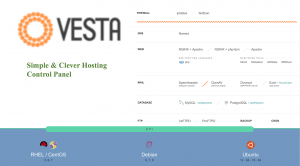Webmin is a control panel for hosting websites, just like cPanel, but with a nice interface. It is an open source, free system configuration application used for managing UNIX like systems. It has a rich and powerful web based user interface and is used to administrate the server along with all the popular applications like Apache, BIND, Squid Proxy etc. Webmin is available for almost all popular Unix based operating systems including CentOS, Ubuntu, Debian, SUSE, BSD etc. It is used to manage services such as Disk managemet, User administration, Network, Iptables (Firewall), Cron, DNS, Apache, File sharing and more. Webmin uses TCP port 10000 as its default port.
Webmin installation Prerequisites
- 1. Webmin doesn’t consume much ram, but apache on its own needs at least 256 MB.
2. Any decent up to date processor for handling data. - 3. RHEL/Ubuntu installation.
Webmin Installation Step-by-step guide
Step 1: First what you’ll need to do is to download Webmin RPM. Run the following commands:
cd /opt wget http://www.webmin.com/jcameron-key.asc wget http://www.webmin.com/download/rpm/webmin-current.rpm
Step 2: Now you’ll need to install it with rpm command:
rpm --import jcameron-key.asc rpm -Uvh webmin-*.rpm
Step 3: You can start/stop the Webmin service with these simple commands:
/etc/init.d/webmin start
/etc/init.d/webmin stop /etc/init.d/webmin restart /etc/init.d/webmin status
Step4: You can change your root password like this:
/usr/libexec/webmin/changepass.pl /etc/webmin root YOURPASSHERE
Alternative method for Webmin installation
If the above method doesn’t work for you, here is an alternative method for installing Webmin on CentOS.
Step 1: Create a directory webmin.repo like this:
vi /etc/yum.repos.d/webmin.repo
Step 2: Then copy/paste these following lines:
[Webmin] name=Webmin Distribution Neutral #baseurl=http://download.webmin.com/download/yum mirrorlist=http://download.webmin.com/download/yum/mirrorlist enabled=1 rpm --import http://www.webmin.com/jcameron-key.asc
Step3: Now update the repositories:
yum check-update
Step 4: And install it with:
yum install webmin -y chkconfig webmin on service webmin start
Webmin port
Default Webmin port is 10000:
firewall-cmd --add-port=10000/tcp
Now Webmin is installed and you can access it by typing http://YOURIPADDRESS:10000 in your web browser.